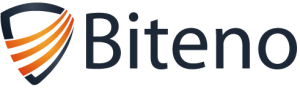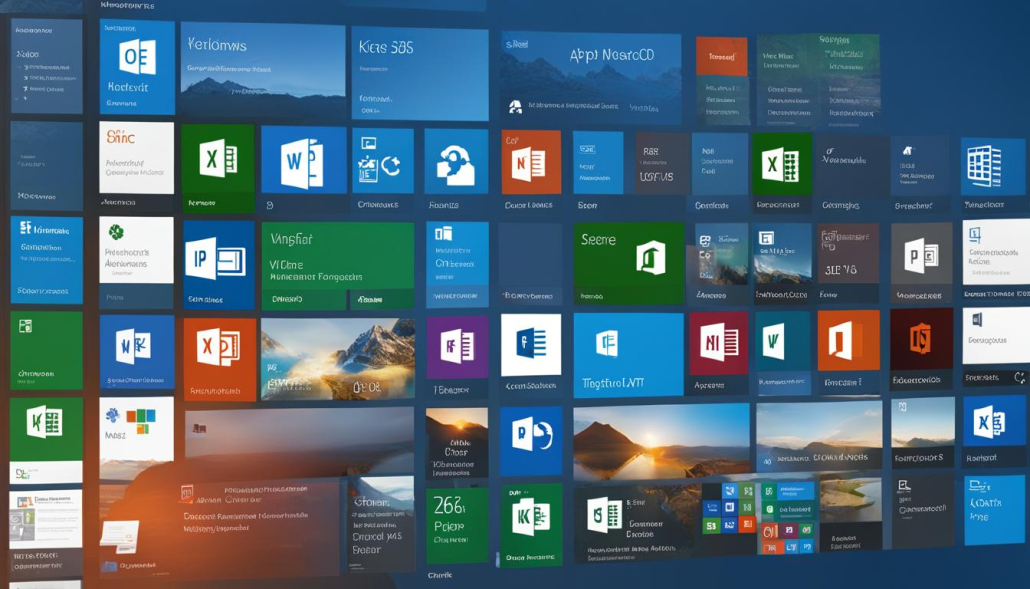Understanding Office365: What is Office365 and Its Benefits
Welcome to our article series on Office365 and Microsoft 365! In this first section, we will provide you with a comprehensive overview of what Office365 is and outline its numerous benefits for businesses. Whether you’re a small start-up or a large enterprise, Office365 can revolutionize the way you work and collaborate.
Office365 is Microsoft’s cloud-based productivity suite that encompasses a wide range of applications, including Word, Excel, PowerPoint, Outlook, and more. It allows users to create, collaborate, and communicate seamlessly from anywhere, on any device. With Office365, the limitations of traditional office software are a thing of the past.
Now, let’s dive into the key benefits that Office365 brings to the table:
Key Takeaways:
- Office365 is a cloud-based productivity suite offered by Microsoft.
- It includes popular apps like Word, Excel, PowerPoint, and Outlook.
- Users can collaborate and communicate seamlessly from anywhere, on any device.
- Office365 provides access to files anywhere, secure cloud storage, and improved communication.
- It offers predictable spend with a per user, per month subscription model.
Stay tuned for the next section, where we explore how Office365 allows you to access files anywhere with ease.
Access Files Anywhere with Office 365
Office 365 offers a range of features that enable users to access their files from anywhere, providing seamless productivity and collaboration. With the increasing trend of remote work and mobile productivity, this capability has become a valuable asset for businesses of all sizes.
One of the key advantages of Office 365 is its cloud-based storage system, which allows organizations to store their files securely in the cloud. This means that employees can access their files from any device with an internet connection, whether they are working from home, on a business trip, or in a different office location. This flexibility eliminates the need to carry physical storage devices or rely on specific computers to access important documents, enabling teams to work efficiently and effectively from any location.
Furthermore, Office 365 provides a unified experience across different devices, ensuring a consistent and familiar interface for users. Whether accessing files from a desktop computer, laptop, tablet, or mobile phone, employees can easily navigate their files and collaborate with colleagues in real time. This seamless integration saves time and effort, allowing teams to focus on their work instead of dealing with compatibility issues or file transfer challenges.
In addition to file access, Office 365 also offers robust sharing and collaboration features. Teams can co-author documents simultaneously, provide feedback through comments, and track changes in real time. This streamlined collaboration not only improves productivity but also enhances teamwork and innovation within organizations.
Table: Comparison of Office 365 File Access Across Devices
| Device | Access Method | File Compatibility | Collaboration Features |
|---|---|---|---|
| Desktop Computer | Web Browser or Desktop Application | Full Feature Set | Real-time Co-authoring, Comments, Track Changes |
| Laptop | Web Browser or Desktop Application | Full Feature Set | Real-time Co-authoring, Comments, Track Changes |
| Tablet | Web Browser or Mobile App | Mobile Optimized | Real-time Co-authoring, Comments |
| Mobile Phone | Mobile App | Mobile Optimized | Comments |
Overall, Office 365’s file access capabilities empower employees to work efficiently and collaborate effectively, regardless of their location or device. With its cloud-based storage, seamless integration across devices, and robust collaboration features, Office 365 is a powerful tool for organizations looking to enhance productivity and adapt to the evolving landscape of modern work.
Secure Cloud Storage with Office 365
Office 365 provides businesses with secure cloud storage, ensuring the safety and confidentiality of their valuable data. By leveraging the power of Microsoft’s robust security measures, organizations can trust that their files are protected from unauthorized access, data breaches, and other security threats.
With Office 365, businesses can take advantage of features such as two-factor authentication, which adds an extra layer of security by requiring users to provide two forms of verification to access their accounts. This helps prevent unauthorized individuals from gaining access to sensitive information.
Additionally, Office 365 incorporates threat detection and anti-malware capabilities, actively scanning and monitoring files and emails for any potential risks. This proactive approach helps identify and mitigate security threats before they can cause any harm to the organization.
By using Office 365 for secure cloud storage, businesses can focus on their core operations with peace of mind, knowing that their valuable data is protected by industry-leading security measures.
Benefits of Secure Cloud Storage with Office 365
- Protection against unauthorized access to sensitive data
- Robust security measures such as two-factor authentication
- Threat detection and anti-malware capabilities to prevent security breaches
- Peace of mind knowing valuable data is protected
With Office 365’s secure cloud storage, businesses can confidently store and access their files, collaborate with colleagues, and enhance workflow efficiency while maintaining the highest level of data security.
Improved Communication with Office 365
Effective communication is crucial for the success of any organization. With Office 365, businesses can enhance their communication processes and collaborate more efficiently. Office 365 offers a range of features and tools that enable teams to stay connected and work seamlessly together.
One of the key communication tools in Office 365 is Skype for Business. It enables conference calls and meetings with staff and external agencies regardless of their location. This means that teams can collaborate and make important decisions in real time, even if they are geographically dispersed. Skype for Business also supports video conferencing, allowing for face-to-face interactions, which can improve communication and build stronger relationships.
Another valuable communication tool in Office 365 is Microsoft Teams. Teams provides instant messaging and file sharing capabilities, making it easy for teams to collaborate and share information in real time. It also allows for the creation of virtual teams, where members can work together on specific projects, regardless of their physical location. This fosters collaboration and enables teams to work more efficiently towards common goals.
Yammer is another communication feature in Office 365 that acts as a social network within the organization. It allows employees to connect, share ideas, and collaborate on projects. Yammer can be used to share company-wide announcements, making it a valuable tool for internal communication and keeping employees informed.
Table: Comparison of Office 365 Communication Tools
| Communication Tool | Key Features |
|---|---|
| Skype for Business | Conference calls, video conferencing, screen sharing |
| Microsoft Teams | Instant messaging, file sharing, virtual teams |
| Yammer | Social network, company-wide announcements |
In conclusion, Office 365 provides a range of communication tools that enable organizations to improve collaboration, enhance productivity, and strengthen relationships. Whether it’s through Skype for Business, Teams, or Yammer, Office 365 offers the means to connect teams, share information, and collaborate effectively. By leveraging these communication features, businesses can streamline their operations and achieve greater success.
Predictable Spend with Office 365
One of the key advantages of Office 365 is its predictable pricing model. With a per user, per month subscription, businesses can easily forecast and manage their IT expenses. Unlike traditional Office software, which often requires upfront purchases and additional costs for upgrades, Office 365 includes automatic upgrades as part of the subscription at no extra charge. This eliminates the need for unexpected or unplanned expenses, allowing organizations to allocate their resources more efficiently.
By following a subscription-based pricing structure, Office 365 ensures that businesses only pay for the licenses they need. This flexibility allows companies to easily scale up or down as their workforce changes, avoiding over-licensing and minimizing waste. It also provides the opportunity to try out different features and plans, enabling organizations to customize their Office 365 experience to suit their specific requirements.
In addition to predictable spend, Office 365 offers cost savings in other areas as well. With files stored in the cloud, businesses can reduce the reliance on physical storage hardware, saving money on infrastructure and maintenance. The cloud-based nature of Office 365 also enables remote work and collaboration, reducing travel expenses and increasing productivity.
Table: Office 365 Pricing Plans
| Plan | Features | Price per User per Month |
|---|---|---|
| Office 365 Business Basic | Email hosting, online meetings, and team collaboration | $6 |
| Office 365 Business Standard | Full suite of Office apps, email hosting, and online meetings | $12.50 |
| Office 365 Business Premium | Advanced security features, device management, and full suite of Office apps | $20 |
Table: Office 365 Pricing Plans showcases the different plans available for Office 365, along with their features and pricing. Businesses can choose the plan that best fits their needs and budget, ensuring a predictable and cost-effective solution for their productivity and collaboration requirements.
With its transparent pricing and flexible subscription model, Office 365 provides businesses with peace of mind when it comes to their IT expenses. The ability to forecast and manage costs, along with the cost savings in other areas, makes Office 365 a compelling choice for organizations looking to enhance their productivity while keeping their budgets in check.
Business Continuity with Office 365
Office 365 ensures business continuity by providing a secure and reliable platform for storing files in the cloud. In the event of a disaster at the office, such as a power outage or natural disaster, organizations can continue their operations seamlessly. The cloud-based nature of Office 365 allows employees to access their email, files, and data from any device with an internet connection, ensuring that work can continue regardless of their physical location.
With Office 365, organizations no longer have to worry about losing important files or data due to hardware failures or local disasters. All files are automatically backed up and stored in the cloud, providing an extra layer of security. In the event of a system failure, Office 365 has built-in recovery features that allow organizations to restore individual emails or entire inboxes.
In addition to data protection, Office 365 also offers advanced security features to prevent unauthorized access. Two-factor authentication, threat detection, and anti-malware measures are in place to safeguard sensitive information. This ensures that businesses can operate without the fear of security breaches, minimizing the risk of downtime and potential financial loss.
Having a solid business continuity plan is crucial for organizations of all sizes. Office 365 provides the peace of mind of knowing that even in the face of unexpected events, productivity can be maintained. By utilizing the cloud-based storage and recovery capabilities of Office 365, businesses can mitigate the impact of disruptions and focus on delivering value to their customers.
Automatic Upgrades with Office 365
One of the key features of Office 365 is automatic upgrades, which eliminates the need for manual software installations and purchasing new versions. With Office 365, users can enjoy the latest versions of essential apps like Word, Excel, and Outlook without any additional costs or effort. Updates are included in the subscription, ensuring that all users have access to the newest features and improvements.
By automatically upgrading the apps, Office 365 helps organizations stay up-to-date and take advantage of the latest technology advancements. This not only enhances productivity but also ensures compatibility and seamless collaboration among team members using different versions of the apps.
With automatic upgrades, users can focus on their work without the hassle of staying informed about software updates or manually installing them. Office 365 takes care of this process, allowing individuals and businesses to stay efficient, secure, and always equipped with the best tools for their needs.
| Benefits of Automatic Upgrades |
|---|
| Access to the latest features and improvements |
| Elimination of manual software installations |
| Cost savings from not having to purchase new versions |
| Enhanced compatibility and collaboration |
| Efficiency and productivity gains for users |
Conclusion
With automatic upgrades, Office 365 ensures that users always have access to the latest versions of essential apps like Word, Excel, and Outlook. This feature eliminates the need for manual software installations and purchasing new versions, saving time and costs for organizations. By staying up-to-date, businesses can take advantage of the latest features and improvements, enhance compatibility and collaboration, and achieve greater efficiency and productivity.
Centralized Collaboration with Office 365
In today’s digital age, effective collaboration is crucial for the success of any organization. Office 365 offers a range of features and tools that enable centralized collaboration, making it easier for teams to work together efficiently, regardless of their location. Let’s explore some of the key features that Office 365 provides for centralized collaboration:
Shared Mailboxes and Calendars
Office 365 allows multiple users to access shared mailboxes and calendars, ensuring that important messages and appointments are not missed. This feature is particularly beneficial for teams that need to work together on projects or handle customer inquiries. With shared mailboxes and calendars, all team members can stay updated and coordinate their activities seamlessly.
Real-Time Document Editing with SharePoint
SharePoint is a powerful collaboration platform offered by Office 365 that allows teams to create, share, and edit documents in real time. With SharePoint, team members can collaborate on projects simultaneously, making co-authoring easy and efficient. This eliminates the need for multiple versions of files and ensures that everyone is working on the most up-to-date document.
Instant Messaging and Company-wide Announcements with Yammer
Yammer is a social network tool within Office 365 that enables instant messaging and company-wide announcements. It provides a space for employees to share ideas, ask questions, and stay connected. Yammer facilitates open communication and enhances collaboration by breaking down silos and encouraging cross-departmental interactions.
Table: Comparison of Centralized Collaboration Features in Office 365
| Feature | Description |
|---|---|
| Shared Mailboxes and Calendars | Allows multiple users to access shared mailboxes and calendars, enhancing team coordination. |
| Real-Time Document Editing with SharePoint | Enables teams to collaborate on documents simultaneously, ensuring everyone is working on the most up-to-date version. |
| Instant Messaging and Company-wide Announcements with Yammer | Facilitates open communication and collaboration across departments through instant messaging and company-wide announcements. |
With these centralized collaboration features, Office 365 empowers organizations to break down communication barriers and foster a culture of collaboration. By providing easy access to shared mailboxes, real-time document editing, and instant messaging tools, Office 365 enables teams to work together seamlessly, regardless of their physical location. Embracing centralized collaboration with Office 365 can lead to increased productivity, improved decision-making, and ultimately, the achievement of organizational goals.
Office 365 Apps Overview
Office 365 includes a range of powerful apps that are designed to enhance productivity and streamline workflows. These apps are accessible anytime, anywhere, and can be used on multiple devices, making it easy for teams to collaborate and work efficiently. Whether you need to create documents, analyze data, deliver presentations, or take notes, Office 365 has an app that can meet your needs.
One of the most commonly used apps in Office 365 is Microsoft Word. With Word, you can create professional-looking documents with ease. The app offers a wide range of formatting options, templates, and collaboration features, allowing you to work on documents simultaneously with team members. Whether you’re writing a report, a proposal, or a letter, Word provides all the tools you need to create polished and professional documents.
Another essential app in Office 365 is Microsoft Excel. Excel is a powerful spreadsheet program that enables you to analyze data, create charts, and perform complex calculations. It’s widely used in business settings for tasks such as budgeting, financial analysis, and data management. Excel’s intuitive interface and extensive functionality make it a go-to tool for professionals across various industries.
Microsoft PowerPoint is another app that is included in Office 365. PowerPoint allows users to create captivating presentations that can be used for training, sales pitches, or conferences. The app offers a wide range of design templates, animations, and transitions to make your presentations visually appealing. With PowerPoint, you can deliver impactful and engaging presentations that leave a lasting impression.
Additional Office 365 Apps
- Outlook: The Outlook app in Office 365 is a powerful email client that provides advanced features for managing your inbox, scheduling appointments, and organizing tasks.
- OneNote: OneNote is a versatile note-taking app that allows you to capture ideas, create to-do lists, and collaborate with others. It’s a digital notebook that helps you stay organized and keep track of important information.
- OneDrive: OneDrive is a cloud storage service that is integrated with Office 365. It allows you to store, share, and access your files from anywhere, making collaboration and file management effortless.
- SharePoint: SharePoint is a powerful collaboration platform that facilitates document sharing, team collaboration, and content management. It provides a central hub for teams to work together and share information.
These are just a few examples of the apps available in Office 365. Each app offers unique features and functionality that can help you work smarter and more efficiently. Whether you’re a small business owner, a student, or a professional, Office 365 has the apps you need to stay productive and achieve your goals.
Office 365 vs Traditional Office
When it comes to productivity suites for business, Office 365 stands out as a robust and versatile solution. Compared to traditional Office, Office 365 offers several key advantages that can enhance collaboration, streamline workflows, and improve overall efficiency.
One of the significant benefits of Office 365 is the ability to access files anywhere. With traditional Office, files are typically stored locally on devices, making it challenging to collaborate remotely or access documents on the go. In contrast, Office 365 utilizes cloud storage, allowing users to access files from any device with an internet connection. This flexibility promotes seamless collaboration and empowers mobile workers to stay productive, whether they are in the office, at home, or on the road.
Another area where Office 365 shines is automatic upgrades. Traditional Office often requires manual installations and the purchase of new versions to access the latest features and security updates. With Office 365, updates are included in the subscription, ensuring that users always have access to the most up-to-date apps. This not only saves time but also eliminates the need for costly software purchases and ensures that everyone in the organization is working with the same version of the software.
| Office 365 | Traditional Office |
|---|---|
| Access files anywhere | Files stored locally |
| Automatic upgrades | Manually install new versions |
Additionally, Office 365 offers secure cloud storage, guarding against data loss and unauthorized access. Traditional Office typically relies on local storage, which can be vulnerable to hardware failures or security breaches. Office 365 utilizes advanced security measures, such as two-factor authentication and threat detection, to protect sensitive data. These features contribute to a more secure and reliable environment for businesses.
“Office 365 provides a more flexible and cost-effective solution for businesses of all sizes.”
– Small Business Owner
Collaboration is made more efficient with Office 365’s centralized tools. Shared mailboxes, calendars, contacts, and real-time document editing through tools like SharePoint enable teams to work together seamlessly. Traditional Office may lack these collaborative features, leading to disjointed workflows and inefficient communication. With Office 365, organizations can centralize collaboration efforts, ensuring that everyone is on the same page and can easily access and collaborate on shared files.
Overall, Office 365 offers a range of benefits that surpass traditional Office in terms of accessibility, automatic upgrades, secure storage, and centralized collaboration. This cloud-based solution provides a more cost-effective and flexible option for businesses of all sizes, empowering teams to work smarter and more efficiently.
Conclusion
In conclusion, Office 365 is a cloud-based productivity suite that provides numerous benefits for businesses. With Office 365, users can access files anywhere, collaborate seamlessly, and communicate effectively through tools like Skype and Outlook. The secure cloud storage ensures that sensitive data is protected, while the predictable per user, per month subscription model allows for easy budgeting.
Furthermore, Office 365 offers automatic upgrades, eliminating the need for manual software installations and expensive purchases of new versions. With centralized collaboration tools like SharePoint, organizations can streamline teamwork and ensure everyone is on the same page. Overall, Office 365 is a comprehensive solution that enhances productivity and efficiency in the workplace.
So, whether you’re a small business or a large enterprise, Office 365 provides the necessary tools and features to meet your business needs. With its flexibility, security, and range of apps, Office 365 is the ideal choice for businesses looking to enhance their productivity and embrace the benefits of cloud computing.
FAQ
What is Office365?
Office365 is Microsoft’s cloud-based productivity suite that provides tools like Word, Excel, PowerPoint, Outlook, and more.
What are the benefits of Office365?
With Office365, you can access files anywhere, enjoy secure cloud storage, improve communication and collaboration, have predictable spend, ensure business continuity, receive automatic upgrades, and enable centralized collaboration.
How can I access files anywhere with Office365?
Office365 allows you to store files in the cloud, giving you the ability to access them from any device with an internet connection.
How does Office365 provide secure cloud storage?
Office365 offers robust security measures such as two-factor authentication, threat detection, and anti-malware to protect your data from unauthorized access.
How does Office365 improve communication within organizations?
Office365 provides tools like Skype for Business, Teams, and Yammer to enable conference calls, instant messaging, and company-wide announcements for effective communication.
How does Office365 ensure predictable spend?
Office365 follows a per user, per month subscription model, allowing businesses to have a predictable outgoing IT spend without unexpected or additional expenses.
How does Office365 ensure business continuity?
By storing files in the cloud and regularly backing them up, Office365 allows organizations to continue operations as usual in the event of a disaster at the office.
Does Office365 offer automatic upgrades?
Yes, Office365 automatically upgrades to the latest version of the apps at predetermined intervals, eliminating the need for manual installations or purchasing new versions.
How does Office365 enable centralized collaboration?
Office365 offers tools like shared mailboxes and SharePoint for shared access to mail, calendars, contacts, and documents, facilitating collaboration among team members.
What apps are included in Office365?
Office365 includes popular Microsoft apps like Word, PowerPoint, Excel, and OneNote, providing a wide range of features for businesses.
What are the differences between Office365 and traditional Office?
Office365 offers advantages such as access to files anywhere, automatic upgrades, secure cloud storage, improved collaboration, and predictable spend, compared to traditional Office which requires manual software installation, lacks cloud-based features, and often requires upfront purchases of new versions.
- About the Author
- Latest Posts
Mark is a senior IT technician at Biteno.com . He writes about Linux, Windows and Software.