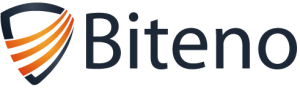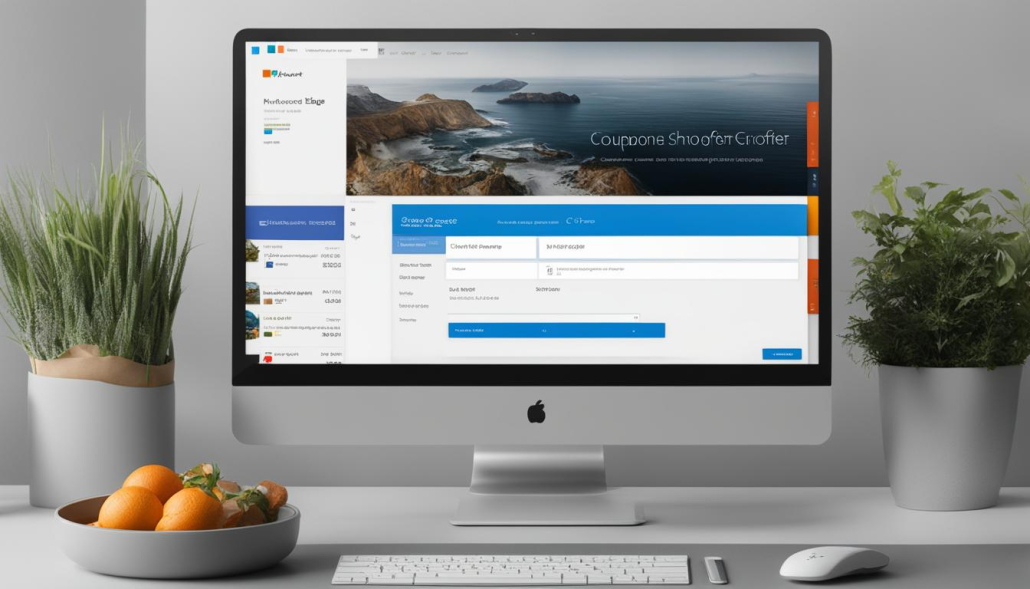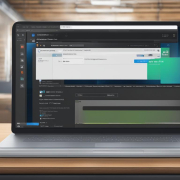Understanding What is Microsoft Edge: A Guide to the Web Browser
When it comes to web browsing, Microsoft Edge stands out as a top contender. As a web browser developed by Microsoft, Edge offers a plethora of features and benefits that enhance the browsing experience. Whether you’re using Windows 11 or other platforms like Android, iOS, Linux, or macOS, Microsoft Edge is available to provide a seamless browsing experience across all your devices.
With its customizable home page, lightning-fast speed, and support for progressive web apps, Microsoft Edge offers a modern and improved browsing experience. Whether you’re a casual user or a power user, Edge delivers a range of tools and options to cater to your needs.
- Microsoft Edge is a web browser developed by Microsoft.
- It is the default web browser in Windows 11.
- Edge offers a customizable home page and lightning-fast speed.
- It supports progressive web apps for a modern browsing experience.
- Edge is available on various platforms, allowing settings and preferences to be synced across devices.
The New Look of Edge in Windows 11
Microsoft Edge has undergone a visual transformation in Windows 11, embracing the sleek and modern Fluent design language. This new look enhances the overall user experience, making browsing more visually appealing and intuitive. One of the standout features of the new design is the use of the Acrylic material in dropdown menus, giving them a semi-transparent and elegant appearance. This adds depth and richness to the user interface, creating a more immersive browsing experience.
In addition to Acrylic, Microsoft Edge in Windows 11 also incorporates the use of the Mica material. This material changes the appearance of elements, such as the title bar, based on the color of the window or desktop background. This subtle variation in design adds a touch of personalization and gives the browser a cohesive and harmonious look.
Another design enhancement in Windows 11 is the introduction of rounded corners throughout the Edge browser. These rounded corners not only contribute to the modern visual aesthetic but also create a more friendly and approachable interface. The combination of Acrylic, Mica, and rounded corners gives Microsoft Edge a fresh and contemporary appearance that is both visually appealing and user-friendly.
| Fluent Design Elements | Description |
|---|---|
| Acrylic Material | Semi-transparent material used in dropdown menus to create a modern and sleek appearance. |
| Mica Material | Changes the appearance of elements based on the color of the window or desktop background, adding a touch of personalization. |
| Rounded Corners | Creates a more friendly and approachable interface, contributing to the modern visual aesthetic. |
Enhanced Privacy and Password Saving Options
When it comes to privacy, Microsoft Edge offers a range of options to give users better control over their data while browsing the web. With the increasing concerns surrounding online privacy, it is important to choose a browser that prioritizes user security.
One of the standout features of Microsoft Edge is its tracking prevention functionality. Users can choose from three levels – Basic, Balanced, and Strict – depending on their desired balance of personalization and privacy. This allows users to block trackers and prevent websites from collecting their browsing data, enhancing their online privacy.
In addition, Microsoft Edge’s InPrivate browsing mode offers an extra layer of privacy. When you enable InPrivate mode, your browsing activity, history, searches, and cookies are not saved. This means that once you close the InPrivate window, there’s no trace of your online activity on your device.
| Privacy Options | Level of Privacy |
|---|---|
| Basic | Allows some trackers to provide a more personalized browsing experience. |
| Balanced | Blocks trackers from sites you haven’t visited before, providing a good balance between privacy and personalization. |
| Strict | Blocks most trackers, maximizing privacy but potentially affecting the functionality of certain websites. |
Furthermore, Microsoft Edge offers a convenient password-saving feature. With this feature enabled, your login information is securely stored by the browser, allowing you to log in to your favorite websites with ease. The saved passwords are encrypted and can be synced across devices, keeping your login information secure and easily accessible.
For additional security, Microsoft Edge also provides an enhanced security feature for unfamiliar websites. This feature helps protect users from potential phishing attempts and malicious websites by displaying warning messages and taking precautionary measures.
Please accept YouTube cookies to play this video. By accepting you will be accessing content from YouTube, a service provided by an external third party.
If you accept this notice, your choice will be saved and the page will refresh.
Take Control of Your Privacy
With Microsoft Edge, you can take control of your online privacy. From tracking prevention options to private browsing and secure password saving, Edge offers enhanced security features to protect your personal information. Whether you’re concerned about online tracking or want a browser that prioritizes your privacy, Microsoft Edge is a reliable choice.
Organize Your Web Pages With Collections
Microsoft Edge’s built-in Collections feature is a powerful tool that allows users to organize web pages around specific themes, making it easier to find and reference information. With Collections, you can easily save and categorize web pages with just one click.
Web clipping is a key feature of Collections that allows you to extract and save specific content from web pages. Whether it’s an article, recipe, or product description, you can save relevant snippets for future reference. This is particularly helpful when conducting research or compiling information for a project.
Notes are another useful aspect of Collections. You can add personal notes to each saved web page, ensuring that you have all the relevant information at your fingertips. Furthermore, you can format your notes with text styling options, making it easier to differentiate between headings, subheadings, and important points.
| Benefits of Microsoft Edge Collections: |
|---|
| Efficient organization of web pages |
| Web clipping for saving specific content |
| Ability to add personal notes with text styling options |
| Syncing of collections across devices |
| Export options for sharing and collaboration |
One of the key advantages of Collections is the ability to sync your collections across devices. This means that whether you’re using Microsoft Edge on your desktop, laptop, or mobile device, you can access and manage your collections wherever you go. This seamless integration makes it easy to switch between devices without losing your organizational structure.
Finally, Microsoft Edge’s Collections feature offers export options, allowing you to share your collections with others or collaborate on projects. You can export your collections to other applications like Word, Excel, OneNote, or even Pinterest. This makes it simple to share your organized content with colleagues, friends, or family members.
Maximize Productivity With Microsoft Edge Collections
Whether you’re a student, a researcher, or simply someone who wants to stay organized, Microsoft Edge Collections can revolutionize the way you browse and save information. With its web clipping and note-taking capabilities, seamless syncing across devices, and export options for sharing and collaboration, Collections is a powerful tool for maximizing productivity.
No more frantic searches for that one article you saved months ago or endless scrolling through bookmarks. With Collections, you can easily find and access the information you need, when you need it. Start organizing your web pages today and experience the efficiency and convenience of Microsoft Edge Collections.
Save Money While Shopping With Microsoft Edge
Microsoft Edge offers a range of tools and features that can help users save money while shopping online. Whether it’s finding coupon codes or participating in cash back programs, Edge makes it easier to stretch your budget and make the most of your online shopping experience.
One of the standout features of Microsoft Edge is its ability to automatically find coupon codes for various shopping sites. Gone are the days of manually searching for discounts – Edge does the work for you, ensuring you never miss out on potential savings. Simply shop as you normally would, and when you reach the checkout page, Edge will alert you to any available coupon codes, allowing you to apply them with just a click.
Additionally, some shopping sites, when accessed through Microsoft Edge, offer a cash back program. This means that for every purchase you make, you can earn a percentage of your spending back in the form of cash rewards. This cash back program can add up over time, resulting in significant savings and making your online shopping experience even more rewarding.
With Microsoft Edge, you can shop with confidence, knowing that you have access to a range of money-saving tools. So whether you’re looking for the latest deals, want to take advantage of coupon codes, or enjoy cash back rewards, Microsoft Edge has you covered.
| Benefits of Shopping with Microsoft Edge | |
|---|---|
| Automatic coupon code finder | Save time and money by letting Edge find and apply coupon codes for you |
| Cash back rewards | Earn money for your purchases through participating shopping sites |
| Convenient and user-friendly | Enjoy a seamless online shopping experience with Edge’s intuitive tools |
| Stay organized | Manage and track your purchases with ease |
So why not make the most of your online shopping experience and start saving with Microsoft Edge today?
Tab Management Features in Microsoft Edge
Microsoft Edge offers a range of tab management features that cater to users who tend to have multiple tabs open simultaneously. These features aim to enhance productivity and streamline the browsing experience. Let’s take a closer look at some of the key tab management features in Microsoft Edge.
Vertical Tabs
One of the standout features of Microsoft Edge is the vertical tabs option, which allows users to stack tabs along the left rail of the browser window. This vertical arrangement makes it easier to quickly identify and switch between tabs, especially when working with a large number of open tabs. Vertical tabs provide a more organized and visually appealing browsing experience.
Tab Groups
Microsoft Edge introduces tab groups, a feature that enables users to group related tabs together and assign color-coded labels for easy identification. This feature is particularly useful for organizing tabs based on different tasks, projects, or categories. Users can collapse and reopen tab groups as needed, allowing them to focus on specific sets of tabs without getting overwhelmed by the entire browser window.
Pin Tabs
With the pin tabs feature, users can pin frequently accessed or important tabs to the left side of the tab bar. Pinned tabs remain open even after closing and reopening the browser, ensuring easy access to commonly used websites. This feature is especially handy for keeping essential tools, such as email or task management apps, within easy reach.
Alt-Tab Switching
Microsoft Edge offers the option to use the alt-tab keyboard shortcut to switch between different browser tabs, making it easier to navigate and manage multiple tabs simultaneously. This familiar shortcut enables seamless switching between applications and browser tabs, enhancing multitasking capabilities and saving time for users who regularly switch between different tasks.
These tab management features in Microsoft Edge are designed to improve efficiency and organization while browsing the web. Whether it’s the vertical tabs for easy access, tab groups for better categorization, pin tabs for quick access to frequently used websites, or alt-tab switching for seamless multitasking, Edge offers a variety of tools to help users stay productive and in control of their browsing experience.
Distraction-Free Reading With Immersive Reading Mode
Microsoft Edge’s Immersive Reading Mode provides a seamless and distraction-free reading experience. This innovative feature is designed to help users focus on the content they are reading without any interruptions.
In Immersive Reading Mode, Microsoft Edge highlights and auto-scrolls the text, making it easier for learners or individuals with reading difficulties to keep track of their progress without manually scrolling. This functionality enhances accessibility and allows users to read articles and documents at their own pace.
One of the key advantages of Immersive Reading Mode is its text-to-speech capability. It can read the text aloud in a natural voice, making it a valuable tool for individuals who prefer to listen to content rather than read. This feature enhances accessibility for users with visual impairments or those who simply prefer an auditory learning experience.

With its accessibility features, including distraction-free reading and text-to-speech functionality, Microsoft Edge’s Immersive Reading Mode offers an inclusive browsing experience for users. Whether you’re studying, researching, or simply enjoying an article, this feature provides a convenient and immersive way to engage with content.
Capture and Share Screenshots With Ease
Microsoft Edge offers a convenient built-in web capture tool that simplifies the process of capturing and sharing screenshots. With just a few clicks, users can capture specific areas of a webpage or even the entire page with automatic scrolling. This feature is particularly useful for those who need to save information from webpages for personal or professional purposes.
The web capture tool in Microsoft Edge also includes markup options, allowing users to add annotations and notes to their screenshots. Whether it’s highlighting important information, adding text, or drawing attention to specific details, these markup options provide a seamless way to enhance and customize captured screenshots.
Additionally, Microsoft Edge’s web capture tool supports full-page screenshots, which is especially helpful when users want to capture the entirety of a webpage without having to manually scroll and capture multiple screenshots. This feature ensures that users can capture and save web content exactly as it appears on their screens, making it easier to reference or share.
| Highlighted Features | Benefits |
|---|---|
| Web Capture Tool | Easily capture specific areas or entire webpages |
| Markup Options | Add annotations and notes to enhance screenshots |
| Full-Page Screenshots | Capture and save entire webpages for reference or sharing |
Example Usage:
“I frequently use the web capture tool in Microsoft Edge to capture important information from articles and websites. It’s incredibly convenient to be able to capture specific areas of a webpage or the entire page with just a few clicks. The markup options also allow me to highlight key points or add notes, making it easier to remember and reference the captured information later. Whether I’m conducting research or simply saving something for personal use, the web capture tool in Microsoft Edge has become an essential feature for me.”
By providing a seamless way to capture and share screenshots, Microsoft Edge empowers users to effectively save and utilize web content. Whether it’s for personal or professional purposes, the web capture tool, along with its markup options and support for full-page screenshots, enhances productivity and streamlines the process of gathering and sharing information.
Conclusion
In summary, Microsoft Edge is a powerful web browser that offers a wide range of features and benefits. With its customizable home page, users can personalize their browsing experience to suit their preferences. The browser’s speed and efficiency make it a great choice for those seeking a fast and smooth browsing experience.
Additionally, Microsoft Edge’s tab management features help users stay organized, with options such as vertical tabs and tab groups. The built-in Collections feature allows users to easily organize and maintain their web pages, making it convenient for research or personal use.
Microsoft Edge prioritizes user privacy with its enhanced privacy options and InPrivate browsing mode, ensuring a secure and private browsing experience. The browser also offers convenient password-saving capabilities and the ability to sync settings across devices, making it easy to access browsing preferences from anywhere.
In conclusion, Microsoft Edge is a feature-rich and user-friendly web browser that provides a versatile and efficient browsing experience. Whether it’s organizing web pages, saving money while shopping, or capturing and sharing screenshots, Microsoft Edge offers a range of tools and features that enhance the way users browse the internet.
FAQ
What is Microsoft Edge?
Microsoft Edge is a web browser developed by Microsoft that offers a range of features and benefits to enhance the browsing experience for users.
Is Microsoft Edge the default web browser in Windows 11?
Yes, Microsoft Edge is the default web browser in Windows 11.
Can I use Microsoft Edge on platforms other than Windows?
Yes, Microsoft Edge is available for other platforms such as Android, iOS, Linux, and macOS, allowing users to sync their settings and preferences across all devices.
What are some of the key features of Microsoft Edge?
Microsoft Edge offers a customizable home page, speed, collections feature, built-in screenshot tool, progressive web app support, enhanced privacy options, password-saving capabilities, tab management features, immersive reading mode, and web capture tool.
How does Microsoft Edge prioritize privacy?
Microsoft Edge provides three levels of tracking prevention – Basic, Balanced, and Strict – allowing users to choose their desired balance of personalization and privacy. It also offers an InPrivate browsing mode that ensures maximum privacy by not saving browsing history, searches, or cookies.
Can Microsoft Edge help me save money while shopping online?
Yes, Microsoft Edge can automatically find coupon codes for shopping sites, saving users the hassle of manually searching for them. It also offers a cash back program on select shopping sites, allowing users to earn money for their purchases.
How can Microsoft Edge help me organize web pages?
Microsoft Edge’s built-in Collections feature allows users to easily organize web pages around specific themes. Users can add the current page to a collection with one click, include notes with text styling options, and sync their collections across devices. Collections can also be exported to other applications like Word, Excel, OneNote, or Pinterest.
What tab management features does Microsoft Edge offer?
Microsoft Edge includes vertical tabs for easy identification and stacking of tabs along the left rail. It also offers tab groups with color-coded labels, the ability to pin tabs for quick access, and the option to use Alt-Tab to switch among browser tabs.
Does Microsoft Edge have a distraction-free reading mode?
Yes, Microsoft Edge’s Immersive Reading Mode provides a distraction-free reading experience. It highlights and auto-scrolls the text, making it easier for users to focus on the content. Additionally, the mode can read the text aloud in a natural voice for accessibility purposes.
Can I capture and share screenshots with Microsoft Edge?
Yes, Microsoft Edge includes a built-in Web Capture tool that makes capturing and sharing screenshots easy. Users can select an area of a webpage or capture the entire page by scrolling down automatically. The tool also offers markup options for adding annotations and notes to the screenshots.
Source Links
- About the Author
- Latest Posts
Mark is a senior IT technician at Biteno.com . He writes about Linux, Windows and Software.